PROCESS OF FEATURE PAGE
PART 1. THE MODEL
1. To begin, I created a new photoshop document in the size of A3, a double page.
2. I then imported the picture I was going to use.
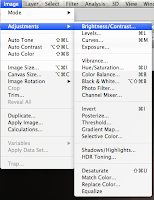
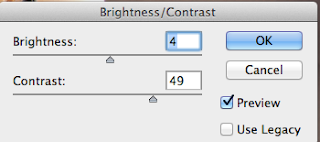
3. The next step was to adjust the brightness and contrast.


4. Using the dodge tool, I whitened the teeth.
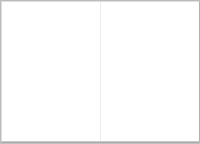 5. Using the grid, I put a line down the middle of the page to ensure I knew where to place everything.
5. Using the grid, I put a line down the middle of the page to ensure I knew where to place everything. 
7. I overlaid the layer so that it was not as strong.
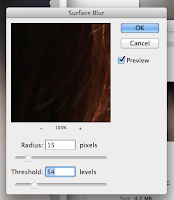 10. The background was blurry, so I did a surface blur on it.
10. The background was blurry, so I did a surface blur on it.

12. As the models' arm was not quite right for a magazine, I used the warp tool.
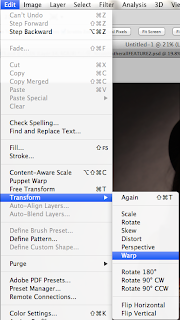


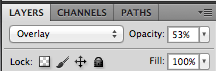
 |
| THE MODELS' SKIN BEFORE |
16. On the layer created, and using the skin tones, I painted onto her face with the paintbrush tool.
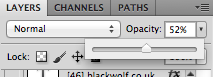

17. I then used the smudge tool to blend them together, and turned the opacity of the layer down.
PART 2. LAYOUT
2. I then set the box layer to exclusion.
3. Using the text tool, I typed 'Getting to know green' in turquoise and different sizes

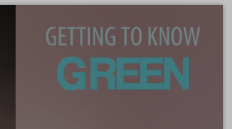
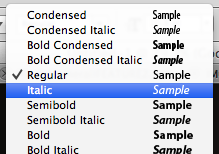 4. I then copied and pasted my interview into a text box with white text. The font was Myriad Pro in Regular.
4. I then copied and pasted my interview into a text box with white text. The font was Myriad Pro in Regular. 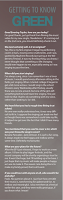
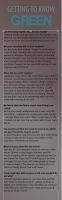 5.I then highlighted the questions and put them in bold, then turned the text black and put the whole text box into rectangle, where I had to resize it.
5.I then highlighted the questions and put them in bold, then turned the text black and put the whole text box into rectangle, where I had to resize it. 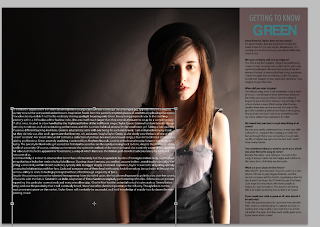
6. The next step was to copy and paste my article into a text box, which I resized.
7. Following my flat plan, I shaped the text around the model by pressing enter on each line when the writing came close to her.
8. At the bottom of the article, I wrote my name and website, with the features of text as to the left.
9. I tried the text in turquoise, but I wasn't too keen on it.
 10. Using the eye drop tool, I selected a baby pink colour from the models' vest and changed the colour of my name and website.
10. Using the eye drop tool, I selected a baby pink colour from the models' vest and changed the colour of my name and website. 11. In both bottom corners, I put the page number and web address of my magazine.
12. I went onto the website 'DaFont' and picked out a font of which was appropriate.
 13. I then took a screenshot of each line, and imported it into photoshop, ridding of the white background with the magic eraser tool.
13. I then took a screenshot of each line, and imported it into photoshop, ridding of the white background with the magic eraser tool.
14. After putting all of the lines together, I set the layer to exclusion.







 6. I then darkened her eyes slightly with the paintbrush, to match the ones on the cover.
6. I then darkened her eyes slightly with the paintbrush, to match the ones on the cover.





































Nicole demonstrates evidence of excellence in the creative use of most of the following technical skills:
ReplyDelete␣ Producing material appropriate for the target audience and task;
␣ showing understanding of conventions of layout and page design;
␣ showing awareness of the need for variety in fonts and text size;
␣ accurately using language and register;
␣ using ICT appropriately for the task set;
␣ appropriately integrating illustration and text;
␣ shooting a variety of material appropriate to the task set;
␣ manipulating photographs as appropriate to the context for presentation, including cropping and resizing.
She also demonstrates proficient organisation of actors, locations, costumes